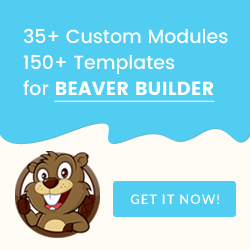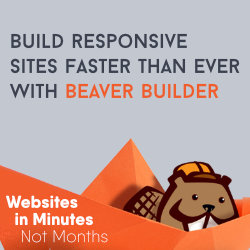Animated Hamburger Icon
for the Beaver Builder theme
Animated Hamburger icon with text 
Add to functions.php in the Beaver Builder child theme
// Animated Hamburger icon with text
function my_nav_toggle_text( $text ) {
return '
<div onclick="myFunction(this)">
<span class="hamburger-text">MENU</span><br>
<div class="bar1"></div>
<div class="bar2"></div>
<div class="bar3"></div>
</div>
<script>
function myFunction(x) {
x.classList.toggle("change");
}
</script>
';
}
add_filter( 'fl_nav_toggle_text', 'my_nav_toggle_text' );
Animated Hamburger icon without text 
Add to functions.php in the Beaver Builder child theme
// Animated Hamburger icon without text
function my_nav_toggle_text( $text ) {
return '
<div onclick="myFunction(this)">
<div class="bar1"></div>
<div class="bar2"></div>
<div class="bar3"></div>
</div>
<script>
function myFunction(x) {
x.classList.toggle("change");
}
</script>
';
}
add_filter( 'fl_nav_toggle_text', 'my_nav_toggle_text' );
CSS for Hamburger icon with text
Add to styles.css in the Beaver Builder child theme
/*ANIMATED HAMBURGER ICON */
.bar1, .bar2, .bar3
{
width: 22px;
height: 2px;
background-color: #333;
transition: 0.4s;
}
.bar1
{
margin: 0 0 4px 0;
}
.bar3
{
margin: 4px 0 0;
}
/*CHANGE TO TWO BARS CROSSED */
.change .bar1
{
-webkit-transform: rotate(-45deg) translate(-7px, 2px);
transform: rotate(-45deg) translate(-7px, 2px);
}
.change .bar2
{
opacity: 0;
}
.change .bar3
{
-webkit-transform: rotate(45deg) translate(-6px, -2px);
transform: rotate(45deg) translate(-6px, -2px);
}
/*Sets the position and size of the menu text */
margin-left: 4px;
}
.navbar-toggle .hamburger-text
{
font-size: 9px;
line-height: 1.3;
}
/*removes clickable areas around the icon which could allow visitors to toggle without the animation occurring */
.fl-page-nav-toggle-icon .fl-page-nav .navbar-toggle
{
margin: 0;
padding: 0;
}
CSS for Hamburger icon without text
Add to styles.css in the Beaver Builder child theme
/*ANIMATED HAMBURGER ICON */
.bar1, .bar2, .bar3
{
width: 22px;
height: 2px;
background-color: #333;
transition: 0.4s;
}
.bar1
{
margin: 0 0 4px 0;
}
.bar3
{
margin: 4px 0 0;
}
/*CHANGE TO TWO BARS CROSSED */
.change .bar1
{
-webkit-transform: rotate(-45deg) translate(-7px, 2px);
transform: rotate(-45deg) translate(-7px, 2px);
}
.change .bar2
{
opacity: 0;
}
.change .bar3
{
-webkit-transform: rotate(45deg) translate(-6px, -2px);
transform: rotate(45deg) translate(-6px, -2px);
}
/*removes clickable areas around the icon which could allow visitors to toggle without the animation occurring */
.fl-page-nav-toggle-icon .fl-page-nav .navbar-toggle
{
margin: 0;
padding: 0;
}
For something larger try this
/*ANIMATED HAMBURGER ICON */
.bar1, .bar2, .bar3
{
width: 40px;
height: 4px;
background-color: #333;
transition: 0.4s;
}
.bar1
{
margin: 0 0 6px 0;
}
.bar3
{
margin: 6px 0 0;
}
.change .bar1
{
-webkit-transform: rotate(-45deg) translate(-9px, 6px);
transform: rotate(-45deg) translate(-6px, 8px);
}
.change .bar2
{
opacity: 0;
}
.change .bar3
{
-webkit-transform: rotate(45deg) translate(-8px, -8px);
transform: rotate(45deg) translate(-6px, -8px);
}
.fl-page-nav-toggle-icon .fl-page-nav .navbar-toggle
{
margin: 0;
padding: 0;
}
 This may give the fingers a better experience than the one above and is not a "fat" as the default w3 school one.
This may give the fingers a better experience than the one above and is not a "fat" as the default w3 school one.
The CSS for rotating menu icons
You will need to add the FontAwesome icon to the WP after the text like this <i class="fa fa-angle-down" aria-hidden="true"></i>
/*Animated dropdown icons*/
.fl-page-nav A .fa-angle-down
{
transition: all 0.3s ease;
}
.fl-page-nav .fl-sub-menu-open A .fa-angle-down
{
-ms-transform: rotate(180deg);
transform: rotate(180deg);
}
Further reading:
Test your own CSS version with W3schools
The toggle text filter in the Beaver Builder Knowledge Base
The site that the client was inspired by
Note:
Select the the hamburger icon setting on the the Beaver Builder theme.
Customizing ▸ Header ▸Nav Layout ▸Mobile Nav Toggle (and select Hamburger Icon)